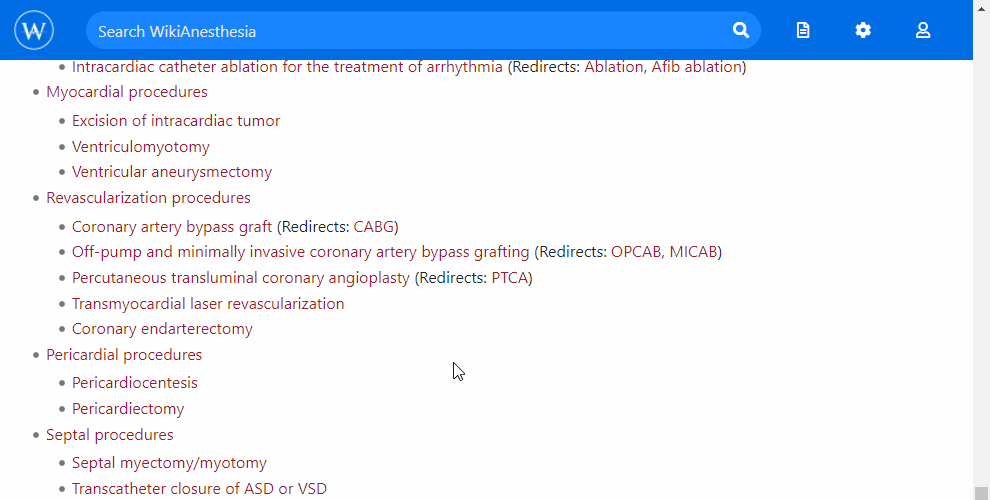Difference between revisions of "WikiAnesthesia:Author guide"
Chris Rishel (talk | contribs) Tag: 2017 source edit |
Chris Rishel (talk | contribs) (Clarified editor subclasses) |
||
| (28 intermediate revisions by 2 users not shown) | |||
| Line 4: | Line 4: | ||
=== Create an account === | === Create an account === | ||
To give credit for | To give credit for authorship and help prevent spam, an account must be created in order to create content on WikiAnesthesia. | ||
# '''[[Special:CreateAccount|Create an account]]'''. We ask for users' real name and credentials to attribute credit appropriately and facilitate growth of the WikiAnesthesia community. | # '''[[Special:CreateAccount|Create an account]]'''. We ask for users' real name and credentials to attribute credit appropriately and facilitate growth of the WikiAnesthesia community. | ||
# Confirm your email address (required before creating content). If you do not receive a confirmation email, check your spam folder. You can also resend the email from the email options section of your [[Special:Preferences|preferences]]. | # Confirm your email address (required before creating content). If you do not receive a confirmation email, check your spam folder. You can also resend the email from the email options section of your [[Special:Preferences|preferences]]. | ||
New users can create and edit most articles on the site immediately. To combat spam, any changes made by new users will be visible to that user, but not immediately reflected to the public until they are reviewed by an [{{fullurl:Special:ListUsers|group=editor}} editor]. Once a new user has made several successful edits, their account will be promoted to the [{{fullurl:Special:ListUsers|group=contributor}} | New users can create and edit most articles on the site immediately. To combat spam, any changes made by new users will be visible to that user, but not immediately reflected to the public until they are reviewed by an [{{fullurl:Special:ListUsers|group=editor}} editor]. Once a new user has made several successful edits, their account will be promoted to the [{{fullurl:Special:ListUsers|group=contributor}} author] level which will bypass editor review of future authorship. | ||
== | == Authoring content == | ||
=== General guidelines === | === General guidelines === | ||
| Line 21: | Line 21: | ||
* Use bulleted lists and tables whenever feasible | * Use bulleted lists and tables whenever feasible | ||
=== Creating a new article === | === <span id="Creating a new article"></span>Creating a new article === | ||
<div class="thumb tright"><div class="thumbinner" style="width:400px;">[https://wikianesthesia.s3.amazonaws.com/WikiAnesthesia_Create_Article_From_Redlink.gif https://wikianesthesia.s3.amazonaws.com/WikiAnesthesia_Create_Article_From_Redlink.gif]<div class="thumbcaption">Creating a new article from a '''<span style="color:#9B1B2F">red</span>''' link</div></div></div> | <div class="thumb tright"><div class="thumbinner" style="width:400px;">[https://wikianesthesia.s3.amazonaws.com/WikiAnesthesia_Create_Article_From_Redlink.gif https://wikianesthesia.s3.amazonaws.com/WikiAnesthesia_Create_Article_From_Redlink.gif]<div class="thumbcaption">Creating a new article from a '''<span style="color:#9B1B2F">red</span>''' link</div></div></div> | ||
<div class="thumb tright"><div class="thumbinner" style="width:400px;">[https://wikianesthesia.s3.amazonaws.com/WikiAnesthesia_Create_Article_From_Search.gif https://wikianesthesia.s3.amazonaws.com/WikiAnesthesia_Create_Article_From_Search.gif]<div class="thumbcaption">Creating a new article using search</div></div></div> | <div class="thumb tright"><div class="thumbinner" style="width:400px;">[https://wikianesthesia.s3.amazonaws.com/WikiAnesthesia_Create_Article_From_Search.gif https://wikianesthesia.s3.amazonaws.com/WikiAnesthesia_Create_Article_From_Search.gif]<div class="thumbcaption">Creating a new article using search</div></div></div> | ||
| Line 29: | Line 29: | ||
** The [[table of contents]], which lists many more articles planned for future development | ** The [[table of contents]], which lists many more articles planned for future development | ||
* If an appropriate listing is not available in the table of contents, an article with any title can be created: | * If an appropriate listing is not available in the table of contents, an article with any title can be created: | ||
*# | *# In the Articles menu, choose "Create new article" | ||
*# | *#Make sure the title is consistent with our [[WikiAnesthesia:Author guide#Article_titles|style guidelines]] | ||
==== Using page templates ==== | ==== Using page templates==== | ||
<div class="thumb tright"><div class="thumbinner" style="width:400px;">[https://wikianesthesia.s3.amazonaws.com/WikiAnesthesia_Create_Article_Page_Templates.gif https://wikianesthesia.s3.amazonaws.com/WikiAnesthesia_Create_Article_Page_Templates.gif]<div class="thumbcaption">Applying a page template to a new article</div></div></div> | <div class="thumb tright"><div class="thumbinner" style="width:400px;">[https://wikianesthesia.s3.amazonaws.com/WikiAnesthesia_Create_Article_Page_Templates.gif https://wikianesthesia.s3.amazonaws.com/WikiAnesthesia_Create_Article_Page_Templates.gif]<div class="thumbcaption">Applying a page template to a new article</div></div></div> | ||
<div class="thumb tright"><div class="thumbinner" style="width:400px;">[https://wikianesthesia.s3.amazonaws.com/WikiAnesthesia_Create_Article_Infobox.gif https://wikianesthesia.s3.amazonaws.com/WikiAnesthesia_Create_Article_Infobox.gif]<div class="thumbcaption">Editing the article infobox</div></div></div> | <div class="thumb tright"><div class="thumbinner" style="width:400px;">[https://wikianesthesia.s3.amazonaws.com/WikiAnesthesia_Create_Article_Infobox.gif https://wikianesthesia.s3.amazonaws.com/WikiAnesthesia_Create_Article_Infobox.gif]<div class="thumbcaption">Editing the article infobox</div></div></div> | ||
New articles should use a predefined page template whenever possible. Page templates can be accessed from the page templates menu ([[File:Icon-vepagetemplates.png|alt=Page templates menu icon|link=]]) of the editor. When using a page template: | New articles should use a predefined page template whenever possible. Page templates can be accessed from the page templates menu ([[File:Icon-vepagetemplates.png|alt=Page templates menu icon|link=]]) of the editor. When using a page template: | ||
* Fill out the applicable standardized fields of the infobox | *Fill out the applicable standardized fields of the infobox | ||
** The infobox should contain the article's highest-yield content in the most concise form possible | **The infobox should contain the article's highest-yield content in the most concise form possible | ||
* The predefined structure should serve a basis for the article, but can be freely modified as warranted by the content | * The predefined structure should serve a basis for the article, but can be freely modified as warranted by the content | ||
The new article will not be permanently saved on the wiki until you click "Save Page..." in the upper-right corner of the editor. If you are a new contributor to WikiAnesthesia, your article will not appear publicly until it has been reviewed by an editor. | The new article will not be permanently saved on the wiki until you click "Save Page..." in the upper-right corner of the editor. If you are a new contributor to WikiAnesthesia, your article will not appear publicly until it has been reviewed by an editor. | ||
=== Editing an existing article === | ===Editing an existing article=== | ||
Most articles can be edited by any registered user. When logged in, | Most articles can be edited by any registered user. When logged in, open the page menu in the upper-right corner of the article and click "Edit" which will load the editor. | ||
After making a revision, click "Save changes..." in the upper-right corner of the editor. Briefly describe the changes made in the summary box and click "Save changes" to save the article. | After making a revision, click "Save changes..." in the upper-right corner of the editor. Briefly describe the changes made in the summary box and click "Save changes" to save the article. | ||
=== Using the article editor === | ===Using the article editor === | ||
==== Switching between "visual" and "source" editing ==== | ==== Switching between "visual" and "source" editing==== | ||
The article editor can operate in two modes, which can be switched at anytime using the [[File:Edit.svg|alt=Switch editor menu icon|link=]] menu in the editor toolbar: | The article editor can operate in two modes, which can be switched at anytime using the [[File:Edit.svg|alt=Switch editor menu icon|link=]] menu in the editor toolbar: | ||
* "Visual editing" (default), in which the editor behaves similar to word processing software. This mode is easy to use and effective for most situations. | *"Visual editing" (default), in which the editor behaves similar to word processing software. This mode is easy to use and effective for most situations. | ||
* "Source editing", in which the underlying WikiText markup may be directly edited. This mode may be preferred by advanced users, and may be necessary for more complex editing tasks. | *"Source editing", in which the underlying WikiText markup may be directly edited. This mode may be preferred by advanced users, and may be necessary for more complex editing tasks. | ||
** Detailed documentation of WikiText markup can be found [https://en.wikipedia.org/wiki/Help:Wikitext here] | **Detailed documentation of WikiText markup can be found [https://en.wikipedia.org/wiki/Help:Wikitext here] | ||
==== <span id="Citing references"></span>Citing references ==== | ====Adding media to an article==== | ||
Images and videos can be uploaded directly to WikiAnesthesia for inclusion in articles. This can be done directly from the editor in most circumstances using the "Insert" menu of the editor toolbar and selecting "Images and media". Adding images to an infobox is less streamlined, and requires the file be uploaded separately from the editing process: | |||
#Open the tools menu by clicking the toolbox icon on the right side of the navigation bar | |||
#Click "Upload file" | |||
#Upload the file to be included in the infobox and copy the uploaded file name to your clipboard. | |||
#Return to the editor for the article and open the infobox editor | |||
# Paste the newly uploaded filename into the image filename field for the infobox | |||
#Click "Apply changes" and save the page | |||
=====Embedding external videos===== | |||
When videos already exist on an external site like YouTube, we recommend embedding those videos rather than reuploading content to WikiAnesthesia when possible. External video embedding requires use of the "source editing" mode of the editor, and uses the syntax described in detail [https://www.mediawiki.org/wiki/Extension:EmbedVideo here]. | |||
====<span id="Citing references"></span>Citing references ==== | |||
Effective citation of references is critical to ensure the validity of content on WikiAnesthesia. | Effective citation of references is critical to ensure the validity of content on WikiAnesthesia. | ||
===== Automatic citation generation ===== | =====Automatic citation generation ===== | ||
<div class="thumb tright"><div class="thumbinner" style="width:400px;">[https://wikianesthesia.s3.amazonaws.com/WikiAnesthesia_Citoid.gif https://wikianesthesia.s3.amazonaws.com/WikiAnesthesia_Citoid.gif]<div class="thumbcaption">Using the automatic citation tool</div></div></div> | |||
To simplify citation management, the article editor provides a citation tool which can automatically populate citation data from a variety of unique identifiers including: | To simplify citation management, the article editor provides a citation tool which can automatically populate citation data from a variety of unique identifiers including: | ||
* Digital Object Identifier (DOI) | *Digital Object Identifier (DOI) | ||
* International Standard Book Number (ISBN) | *International Standard Book Number (ISBN) | ||
* PubMed IDs (PMID/PMCID) | *PubMed IDs (PMID/PMCID) | ||
* A URL to a web resource | *A URL to a web resource | ||
To insert a citation using one of these identifiers: | To insert a citation using one of these identifiers: | ||
# Place the cursor at the location in the article where the citation should be inserted. | #Place the cursor at the location in the article where the citation should be inserted. | ||
# Click the "Cite" menu of the editor toolbar | #Click the "Cite" menu of the editor toolbar | ||
# On the "Automatic" tab of the cite menu, input either a link to the resource or the raw identifier. For example, any of the following inputs will generate a citation to the same article: | #On the "Automatic" tab of the cite menu, input either a link to the resource or the raw identifier. For example, any of the following inputs will generate a citation to the same article: | ||
#* http://www.ncbi.nlm.nih.gov/pubmed/15190136 | #*http://www.ncbi.nlm.nih.gov/pubmed/15190136 | ||
#* https://www.nejm.org/doi/full/10.1056/NEJMoa032196 | #*https://www.nejm.org/doi/full/10.1056/NEJMoa032196 | ||
#* 15190136 | #* 15190136 | ||
#* 10.1056/NEJMoa032196 | #*10.1056/NEJMoa032196 | ||
# Click "Generate" | # Click "Generate" | ||
#* Citation generation may take a few seconds. If the citation matches the intended reference, click "Insert" to add it. | #*Citation generation may take a few seconds. If the citation matches the intended reference, click "Insert" to add it. | ||
#* If any red error text appears at the end of the citation (e.g. "Check date values in |date="), one or more of the generated values does not match the expected formatting of the field. To fix this, while in "visual editing" mode: | #*If any red error text appears at the end of the citation (e.g. "Check date values in |date="), one or more of the generated values does not match the expected formatting of the field. To fix this, while in "visual editing" mode: | ||
#*# Click on the newly inserted citation in the article which will open a preview of the reference, with the option to edit the citation data | #*#Click on the newly inserted citation in the article which will open a preview of the reference, with the option to edit the citation data | ||
#*# Click "Edit" to open the citation editor | #*# Click "Edit" to open the citation editor | ||
#*# Edit the value of field listed in the error message to match the expected formatting and click "Apply changes" | #*# Edit the value of field listed in the error message to match the expected formatting and click "Apply changes" | ||
===== Manual citation ===== | =====Manual citation ===== | ||
If a reference does not have a unique identifier or URL for automatic citation generation, citation data can be manually entered. | If a reference does not have a unique identifier or URL for automatic citation generation, citation data can be manually entered. | ||
# Place the cursor at the location in the article where the citation should be inserted. | #Place the cursor at the location in the article where the citation should be inserted. | ||
# Click the "Cite" menu of the editor toolbar | # Click the "Cite" menu of the editor toolbar | ||
# Click the "Manual" tab of the cite menu and select the type of reference | #Click the "Manual" tab of the cite menu and select the type of reference | ||
# Complete the fields for the reference and click "Insert" | #Complete the fields for the reference and click "Insert" | ||
=== Discussing an article === | ===Discussing an article=== | ||
All articles have a corresponding "Talk" page where any editorial discussion of the article's content should take place. The talk page can be | All articles have a corresponding "Talk" page where any editorial discussion of the article's content should take place. The talk page can be accessed using the page menu and clicking "Discussion" | ||
=== Watching an article === | === Watching an article=== | ||
To be notified when an article is revised, users can "watch" articles. This feature can be accessed from the page menu | To be notified when an article is revised, users can "watch" articles. This feature can be accessed from the page menu or when saving an article in the editor. | ||
== Organizing content == | ==Organizing content== | ||
=== Adding categories to articles === | ===Adding categories to articles=== | ||
<div class="thumb tright"><div class="thumbinner" style="width:400px;">[https://wikianesthesia.s3.amazonaws.com/ | <div class="thumb tright"><div class="thumbinner" style="width:400px;">[https://wikianesthesia.s3.amazonaws.com/WikiAnesthesia_Article_Categories.gif https://wikianesthesia.s3.amazonaws.com/WikiAnesthesia_Article_Categories.gif]<div class="thumbcaption">Adding article categories</div></div></div> | ||
WikiAnesthesia uses categories to organize content on the site. The list of categories for an article are displayed at the bottom of the article, where categories can be clicked on to see all the articles and/or subcategories they contain. The hierarchy of the [[Table of contents|table of contents]] provides a suggested framework for article categories. | |||
=== Adding redirects (aliases) to articles === | *For example, the article for [[Small bowel resection|small bowel resection]] should be included in the categories: [[:Category:Surgical procedures|Surgical procedures]], [[:Category:General surgery|General surgery]], and [[:Category:Intestinal surgery|Intestinal surgery]] | ||
To add categories to an article, in the editor: | |||
#Click "Categories" in the page options menu ([[File:Icon menu.svg|alt=Page options menu icon|link=]]) | |||
#Start typing the category to be added. If the category already exists on the site, it will appear as an autocompleted suggestion. | |||
#*If the category is new, be sure to follow the [[WikiAnesthesia:Author guide#Article_titles|style guidelines for titles]] | |||
# Click "Apply changes" | |||
#Click "Save page..." | |||
===Adding redirects (aliases) to articles=== | |||
<div class="thumb tright"><div class="thumbinner" style="width:400px;">[https://wikianesthesia.s3.amazonaws.com/WikiAnesthesia_Create_Article_Redirect.gif https://wikianesthesia.s3.amazonaws.com/WikiAnesthesia_Create_Article_Redirect.gif]<div class="thumbcaption">Creating a redirect for an article</div></div></div> | <div class="thumb tright"><div class="thumbinner" style="width:400px;">[https://wikianesthesia.s3.amazonaws.com/WikiAnesthesia_Create_Article_Redirect.gif https://wikianesthesia.s3.amazonaws.com/WikiAnesthesia_Create_Article_Redirect.gif]<div class="thumbcaption">Creating a redirect for an article</div></div></div> | ||
Articles may have commonly-recognized alternative names, abbreviations, or may fully cover a more specific subtopic with a different name. In this situation, the use of "redirects" will allow articles to be found using these alternative titles. Some examples would include: | |||
*"[[Cesarean section]]" (primary title) is commonly referred to as "[[C-Section]]" (alias) | |||
*"[[Appendectomy]]" (primary title) contains information about "[[Laparoscopic appendectomy]]" and "[[Open appendectomy]]" (aliases) | |||
If you feel that an article has a commonly used alias, please consider adding a redirect from the alias to the primary title. The primary article should use the most commonly-recognized, formal name for the topic (i.e. how the topic would be named in a journal article). To add an alias for an article, start the [[#Creating a new article|creation process for a new article]] using the alias to be added as the title. In the editor of the alias article: | |||
#Click "Page settings" in the page options menu ([[File:Icon menu.svg|alt=Page options menu icon|link=]]) | |||
# Check the box for "Redirect this page to" and start typing the title of the primary article | |||
#*Note: The primary article should appear as an autocompleted suggestion. If the primary article is not suggested: | |||
#**Confirm that you are generating the redirect in the correct direction (i.e. redirecting '''from''' the alias '''to''' the primary article) | |||
#**Confirm that the primary article already exists | |||
#Click "Apply changes" | |||
#Click "Save page..." | |||
==Style guidelines== | |||
===Article titles=== | |||
*Capitalize only the first word and proper nouns | |||
*Use the most commonly-recognized formal name for the topic (i.e. how the topic would be named in a journal article) | |||
{{Infobox surgical case reference | |||
| anesthesia_type = Scalp block | |||
MAC or Asleep-awake-asleep | |||
| airway = Noninvasive O2 | |||
LMA/ETT if General | |||
| lines_access = PIV x2 | |||
Large bore IV | |||
Arterial line | |||
Central line | |||
| monitors = Standard | |||
5-lead ECG | |||
Temperature | |||
Urine output | |||
ABP | |||
CVP | |||
Neuromonitoring | |||
± Precordial doppler | |||
| considerations_preoperative = Comprehensive patient consultation | |||
Baseline neuro exam | |||
| considerations_intraoperative = Scalp block required | |||
Risk of seizure | |||
| considerations_postoperative = PONV | |||
| title = Example summary table | |||
}} | |||
===Summary table=== | |||
The article summary table or "infobox" is the table of summary information that appears at the top of every article. | |||
* Use standard terminology when available | |||
**Click the "field description" icon in the editor for a list of options | |||
*Use the full words for terms with less than two words or without common abbreviations | |||
**"General" instead of "GA" | |||
**"Arterial line" instead of "Aline" | |||
*Use common abbreviations for terms with more than two words | |||
**"MAC" instead of "Monitored anesthesia care" | |||
**"PIV" instead of "Peripheral IV" | |||
====Lists==== | |||
Some fields may list multiple items (e.g. "Monitors" requires more than one monitor) and the relationship between these items can be complicated. | |||
*If both items are required (A and B) | |||
**Separate items with newlines | |||
* If one item will be chosen from a list of possibilities (A or B) | |||
**Separate items with " or " (no newline) | |||
***"General or MAC" | |||
**If there is a secondary choice, separate possibilities with "/" | |||
***"General or local/MAC" | |||
*If an item is sometimes required (A and/or B) | |||
**Prepend the item with "± " | |||
***"± Central line" | |||
*If an item is conditionally required (A if B) | |||
**List the item followed by the condition | |||
***"LMA if General" | |||
**If multiple items are required by one condition, use a bullet list for the items | |||
*If more than one of an item is required, append " xN" | |||
**"PIV x2" | |||
==Getting credit for authorship== | |||
Authorship to WikiAnesthesia is automatically associated with user accounts in several ways. | |||
===Authorship scores=== | |||
Every user has a [[Special:MyPage|user profile]] which shows an overall authorship score, defined as: | |||
<math> | |||
\begin{align} | |||
&score=\frac{1}{2}P_{created}+\frac{1}{10}(P_{edited}+E+\frac{1}{10}E_{summarized})+\frac{1}{1000}C_{added} \\ | |||
\\ | |||
&P_{created} = \text{Number of new pages created} \\ | |||
&P_{edited} = \text{Number of unique pages edited} \\ | |||
&E = \text{Total number of edits} \\ | |||
&E_{summarized} = \text{Total number of edits which include an edit summary} \\ | |||
&C_{added} = \text{Total number of characters added across all edits} \\ | |||
\end{align}</math> | |||
This score is designed to reflect various ways to contribute to WikiAnesthesia and awards: | |||
*1 point for every 2 new pages created | |||
*1 point for every 10 unique pages edited | |||
*1 point for every 10 edits | |||
**10% bonus if the edit includes an edit summary | |||
*1 point for every 1,000 characters added to the wiki across all edits | |||
===Article authors=== | |||
The top authors are listed at the bottom of each article. The order of authors is determined by the number of characters each has added to the article across all edits. | |||
=== | ===User promotions=== | ||
WikiAnesthesia has several user classes which are reflected on users' profile pages and determine access to editorial and site administration tools. | |||
=== | *'''[{{fullurl:Special:ListUsers|group=user}} User]''': The default user group assigned to new accounts. Users can create and edit most articles, but changes will not appear publicly until reviewed by an Editor. | ||
WikiAnesthesia | *'''[{{fullurl:Special:ListUsers|group=contributor}} Author]''': Authors can create and edit articles without editor review (changes appear publicly immediately). Users are promoted to Author by Editors after one or more substantive contributions have been made. | ||
*'''[{{fullurl:Special:ListUsers|group=editor}} Editor]''': Editors can approve or reject pending contributions from Users, promote users to Contributors, and edit most [[Special:ProtectedPages|protected pages]]. Editors are divided into several subclasses depending on the degree of authorship activity and assumed responsibilities on the site | |||
**[[WikiAnesthesia:About#Section_editors|Section editor]] - Appointed by the Editor-in-Chief. See the [[WikiAnesthesia:Section editor guide|section editor guide]] for details about eligibility and responsibilities. | |||
**[[WikiAnesthesia:About#Senior_editors|Senior editor]] - Promotion criteria TBD. | |||
**[[WikiAnesthesia:About#Associate_editors|Associate editor]] - Automatic promotion when authorship score reaches 500. | |||
**[[WikiAnesthesia:About#Assistant_editors|Assistant editor]] - Automatic promotion when authorship score reaches 100. | |||
*'''[{{fullurl:Special:ListUsers|group=sysop}} Administrator]''': Administrators can edit all [[Special:ProtectedPages|protected pages]] and modify site-wide configuration. Administrator access is granted and revoked by the Chief Technology Officer. | |||
{{DISPLAYTITLE:Author guide}} | |||
Latest revision as of 16:07, 10 August 2022
WikiAnesthesia is an open platform in which anyone is welcome to contribute. Our philosophy is that knowledge should be freely accessible and that sharing information is most successful when barriers to contribution are reduced. Similar to Wikipedia and other medical wikis, WikiAnesthesia is based on the idea that a dedicated community will self-regulate to produce high-quality, accurate, and useful content.
Getting started
Create an account
To give credit for authorship and help prevent spam, an account must be created in order to create content on WikiAnesthesia.
- Create an account. We ask for users' real name and credentials to attribute credit appropriately and facilitate growth of the WikiAnesthesia community.
- Confirm your email address (required before creating content). If you do not receive a confirmation email, check your spam folder. You can also resend the email from the email options section of your preferences.
New users can create and edit most articles on the site immediately. To combat spam, any changes made by new users will be visible to that user, but not immediately reflected to the public until they are reviewed by an editor. Once a new user has made several successful edits, their account will be promoted to the author level which will bypass editor review of future authorship.
Authoring content
General guidelines
Our goal is for WikiAnesthesia to be readily useful in the clinical environment. We suggest that articles:
- Strive to be comprehensive but concise
- Reflect current evidence-based best practices
- Include appropriate reference citations
- Place the most high-yield content in the article's infobox
- Use bulleted lists and tables whenever feasible
Creating a new article
Before creating an article, be sure you are logged in. New articles can be created in two ways:
- Click any red link to start the creation of a new article with the link's title. We highly recommend you create articles by following links from either:
- The homepage, which lists articles which have been prioritized for development
- The table of contents, which lists many more articles planned for future development
- If an appropriate listing is not available in the table of contents, an article with any title can be created:
- In the Articles menu, choose "Create new article"
- Make sure the title is consistent with our style guidelines
Using page templates
New articles should use a predefined page template whenever possible. Page templates can be accessed from the page templates menu (![]() ) of the editor. When using a page template:
) of the editor. When using a page template:
- Fill out the applicable standardized fields of the infobox
- The infobox should contain the article's highest-yield content in the most concise form possible
- The predefined structure should serve a basis for the article, but can be freely modified as warranted by the content
The new article will not be permanently saved on the wiki until you click "Save Page..." in the upper-right corner of the editor. If you are a new contributor to WikiAnesthesia, your article will not appear publicly until it has been reviewed by an editor.
Editing an existing article
Most articles can be edited by any registered user. When logged in, open the page menu in the upper-right corner of the article and click "Edit" which will load the editor. After making a revision, click "Save changes..." in the upper-right corner of the editor. Briefly describe the changes made in the summary box and click "Save changes" to save the article.
Using the article editor
Switching between "visual" and "source" editing
The article editor can operate in two modes, which can be switched at anytime using the ![]() menu in the editor toolbar:
menu in the editor toolbar:
- "Visual editing" (default), in which the editor behaves similar to word processing software. This mode is easy to use and effective for most situations.
- "Source editing", in which the underlying WikiText markup may be directly edited. This mode may be preferred by advanced users, and may be necessary for more complex editing tasks.
- Detailed documentation of WikiText markup can be found here
Adding media to an article
Images and videos can be uploaded directly to WikiAnesthesia for inclusion in articles. This can be done directly from the editor in most circumstances using the "Insert" menu of the editor toolbar and selecting "Images and media". Adding images to an infobox is less streamlined, and requires the file be uploaded separately from the editing process:
- Open the tools menu by clicking the toolbox icon on the right side of the navigation bar
- Click "Upload file"
- Upload the file to be included in the infobox and copy the uploaded file name to your clipboard.
- Return to the editor for the article and open the infobox editor
- Paste the newly uploaded filename into the image filename field for the infobox
- Click "Apply changes" and save the page
Embedding external videos
When videos already exist on an external site like YouTube, we recommend embedding those videos rather than reuploading content to WikiAnesthesia when possible. External video embedding requires use of the "source editing" mode of the editor, and uses the syntax described in detail here.
Citing references
Effective citation of references is critical to ensure the validity of content on WikiAnesthesia.
Automatic citation generation
To simplify citation management, the article editor provides a citation tool which can automatically populate citation data from a variety of unique identifiers including:
- Digital Object Identifier (DOI)
- International Standard Book Number (ISBN)
- PubMed IDs (PMID/PMCID)
- A URL to a web resource
To insert a citation using one of these identifiers:
- Place the cursor at the location in the article where the citation should be inserted.
- Click the "Cite" menu of the editor toolbar
- On the "Automatic" tab of the cite menu, input either a link to the resource or the raw identifier. For example, any of the following inputs will generate a citation to the same article:
- http://www.ncbi.nlm.nih.gov/pubmed/15190136
- https://www.nejm.org/doi/full/10.1056/NEJMoa032196
- 15190136
- 10.1056/NEJMoa032196
- Click "Generate"
- Citation generation may take a few seconds. If the citation matches the intended reference, click "Insert" to add it.
- If any red error text appears at the end of the citation (e.g. "Check date values in |date="), one or more of the generated values does not match the expected formatting of the field. To fix this, while in "visual editing" mode:
- Click on the newly inserted citation in the article which will open a preview of the reference, with the option to edit the citation data
- Click "Edit" to open the citation editor
- Edit the value of field listed in the error message to match the expected formatting and click "Apply changes"
Manual citation
If a reference does not have a unique identifier or URL for automatic citation generation, citation data can be manually entered.
- Place the cursor at the location in the article where the citation should be inserted.
- Click the "Cite" menu of the editor toolbar
- Click the "Manual" tab of the cite menu and select the type of reference
- Complete the fields for the reference and click "Insert"
Discussing an article
All articles have a corresponding "Talk" page where any editorial discussion of the article's content should take place. The talk page can be accessed using the page menu and clicking "Discussion"
Watching an article
To be notified when an article is revised, users can "watch" articles. This feature can be accessed from the page menu or when saving an article in the editor.
Organizing content
Adding categories to articles
WikiAnesthesia uses categories to organize content on the site. The list of categories for an article are displayed at the bottom of the article, where categories can be clicked on to see all the articles and/or subcategories they contain. The hierarchy of the table of contents provides a suggested framework for article categories.
- For example, the article for small bowel resection should be included in the categories: Surgical procedures, General surgery, and Intestinal surgery
To add categories to an article, in the editor:
- Click "Categories" in the page options menu (
 )
) - Start typing the category to be added. If the category already exists on the site, it will appear as an autocompleted suggestion.
- If the category is new, be sure to follow the style guidelines for titles
- Click "Apply changes"
- Click "Save page..."
Adding redirects (aliases) to articles
Articles may have commonly-recognized alternative names, abbreviations, or may fully cover a more specific subtopic with a different name. In this situation, the use of "redirects" will allow articles to be found using these alternative titles. Some examples would include:
- "Cesarean section" (primary title) is commonly referred to as "C-Section" (alias)
- "Appendectomy" (primary title) contains information about "Laparoscopic appendectomy" and "Open appendectomy" (aliases)
If you feel that an article has a commonly used alias, please consider adding a redirect from the alias to the primary title. The primary article should use the most commonly-recognized, formal name for the topic (i.e. how the topic would be named in a journal article). To add an alias for an article, start the creation process for a new article using the alias to be added as the title. In the editor of the alias article:
- Click "Page settings" in the page options menu (
 )
) - Check the box for "Redirect this page to" and start typing the title of the primary article
- Note: The primary article should appear as an autocompleted suggestion. If the primary article is not suggested:
- Confirm that you are generating the redirect in the correct direction (i.e. redirecting from the alias to the primary article)
- Confirm that the primary article already exists
- Note: The primary article should appear as an autocompleted suggestion. If the primary article is not suggested:
- Click "Apply changes"
- Click "Save page..."
Style guidelines
Article titles
- Capitalize only the first word and proper nouns
- Use the most commonly-recognized formal name for the topic (i.e. how the topic would be named in a journal article)
| Anesthesia type |
Scalp block MAC or Asleep-awake-asleep |
|---|---|
| Airway |
Noninvasive O2 LMA/ETT if General |
| Lines and access |
PIV x2 Large bore IV Arterial line Central line |
| Monitors |
Standard 5-lead ECG Temperature Urine output ABP CVP Neuromonitoring ± Precordial doppler |
| Primary anesthetic considerations | |
| Preoperative |
Comprehensive patient consultation Baseline neuro exam |
| Intraoperative |
Scalp block required Risk of seizure |
| Postoperative |
PONV |
| Article quality | |
| Editor rating | |
| User likes | |
Summary table
The article summary table or "infobox" is the table of summary information that appears at the top of every article.
- Use standard terminology when available
- Click the "field description" icon in the editor for a list of options
- Use the full words for terms with less than two words or without common abbreviations
- "General" instead of "GA"
- "Arterial line" instead of "Aline"
- Use common abbreviations for terms with more than two words
- "MAC" instead of "Monitored anesthesia care"
- "PIV" instead of "Peripheral IV"
Lists
Some fields may list multiple items (e.g. "Monitors" requires more than one monitor) and the relationship between these items can be complicated.
- If both items are required (A and B)
- Separate items with newlines
- If one item will be chosen from a list of possibilities (A or B)
- Separate items with " or " (no newline)
- "General or MAC"
- If there is a secondary choice, separate possibilities with "/"
- "General or local/MAC"
- Separate items with " or " (no newline)
- If an item is sometimes required (A and/or B)
- Prepend the item with "± "
- "± Central line"
- Prepend the item with "± "
- If an item is conditionally required (A if B)
- List the item followed by the condition
- "LMA if General"
- If multiple items are required by one condition, use a bullet list for the items
- List the item followed by the condition
- If more than one of an item is required, append " xN"
- "PIV x2"
Getting credit for authorship
Authorship to WikiAnesthesia is automatically associated with user accounts in several ways.
Authorship scores
Every user has a user profile which shows an overall authorship score, defined as:
This score is designed to reflect various ways to contribute to WikiAnesthesia and awards:
- 1 point for every 2 new pages created
- 1 point for every 10 unique pages edited
- 1 point for every 10 edits
- 10% bonus if the edit includes an edit summary
- 1 point for every 1,000 characters added to the wiki across all edits
Article authors
The top authors are listed at the bottom of each article. The order of authors is determined by the number of characters each has added to the article across all edits.
User promotions
WikiAnesthesia has several user classes which are reflected on users' profile pages and determine access to editorial and site administration tools.
- User: The default user group assigned to new accounts. Users can create and edit most articles, but changes will not appear publicly until reviewed by an Editor.
- Author: Authors can create and edit articles without editor review (changes appear publicly immediately). Users are promoted to Author by Editors after one or more substantive contributions have been made.
- Editor: Editors can approve or reject pending contributions from Users, promote users to Contributors, and edit most protected pages. Editors are divided into several subclasses depending on the degree of authorship activity and assumed responsibilities on the site
- Section editor - Appointed by the Editor-in-Chief. See the section editor guide for details about eligibility and responsibilities.
- Senior editor - Promotion criteria TBD.
- Associate editor - Automatic promotion when authorship score reaches 500.
- Assistant editor - Automatic promotion when authorship score reaches 100.
- Administrator: Administrators can edit all protected pages and modify site-wide configuration. Administrator access is granted and revoked by the Chief Technology Officer.